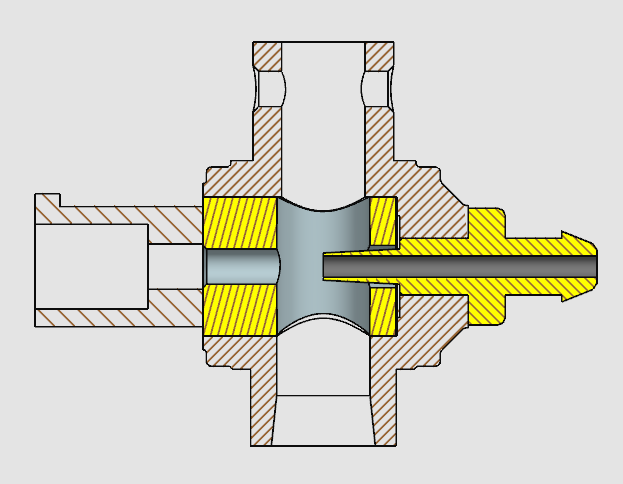NX partially shaded drafting views allow some parts to be shown shaded and others to be shown as wireframe only. To use partially shaded views, right click on the drawing view border and select “Settings.” Under Common select “Shading.” The rendering style should be “Partially shaded.” You won’t notice any difference until you go to the model view (Ctrl + M) and assign a “Partially Shaded” property. In the model view, right click on the object you want to shade. Select “Edit Display” or Ctrl + J. Check the “Partially Shaded” option. Return to the drafting view with “Ctrl+Shift+D.”
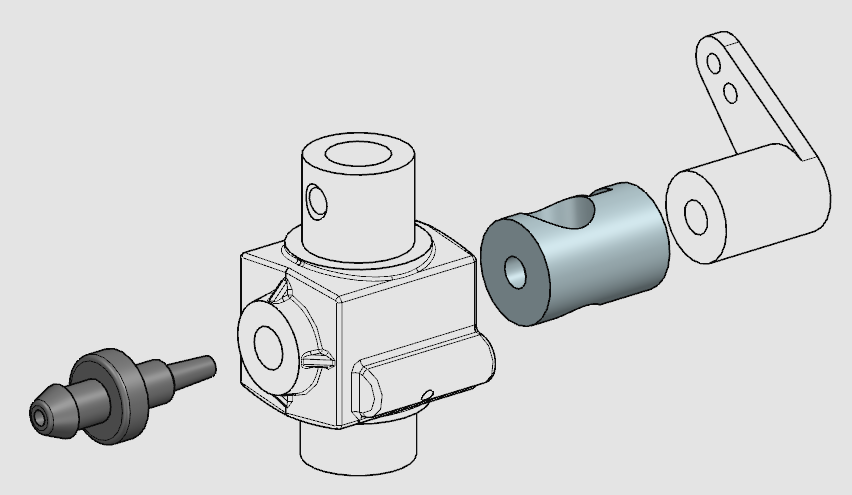
Visible Wireframe colors (shown above in black) are the outlines. Hidden wireframe colors apply if visible lines are drawn in the view.
Shaded cut face color will display in section views. In the view below, the two yellow components have “Partially Shaded” enabled, and the cut face color set to yellow.