The NX Part Navigator is like a map of your CAD design, providing you with a visual representation of the structure of your models. It helps you manage components, navigate complex designs, and make design changes efficiently. Here, are some of its essential features:
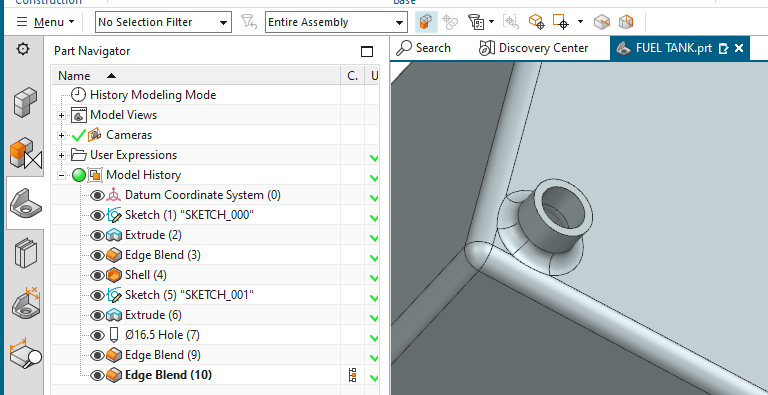
1. Time Stamp Order: At the heart of the NX Part Navigator lies the concept of time stamp order. This order captures the sequence in which features and components were created or modified within your design. Understanding time stamp order is crucial for maintaining the integrity of your design intent, as it ensures that changes made to earlier features don’t inadvertently affect subsequent ones. It is possible to changed the “chronology” by moving features up or down the tree.
2. Current Feature: The Current Feature function highlights the active feature in your model. This visual cue enables you to focus on the specific feature you’re working on, making it easier to understand its relationships with other components and features. Be sure the “Current Feature” column is enabled. See also: Feature Replay.
3. Visibility and Suppression: The NX Part Navigator provides a streamlined way to control the visibility and suppression of individual components and features. You can toggle the visibility of components on and off, allowing you to focus on specific parts without clutter. Suppression enables you to temporarily deactivate features, making it convenient to explore design variations and identify the impact of changes.
4. Model Views: Model Views within the NX Part Navigator allow you to save specific views of your model for easy retrieval. This feature is invaluable when you’re working on different aspects of your design or need to share specific viewpoints with colleagues or clients.
5. User Expressions: User Expressions empower you to create and manage variables within your model. These expressions can be linked to dimensions, parameters, or calculations, enhancing the parametric capabilities of your design. By incorporating User Expressions into your model, you establish a dynamic relationship between different aspects of your design. Access the expressions through the Expressions Editor.
